Re: How do I shorten BIOS POST time?
i searched for f6d bios,theres one but its in german (the extractor text)please makesure its the right one
heres a download link
2shared - download ep35ds4f6d.exe
i searched for f6d bios,theres one but its in german (the extractor text)please makesure its the right one
heres a download link
2shared - download ep35ds4f6d.exe





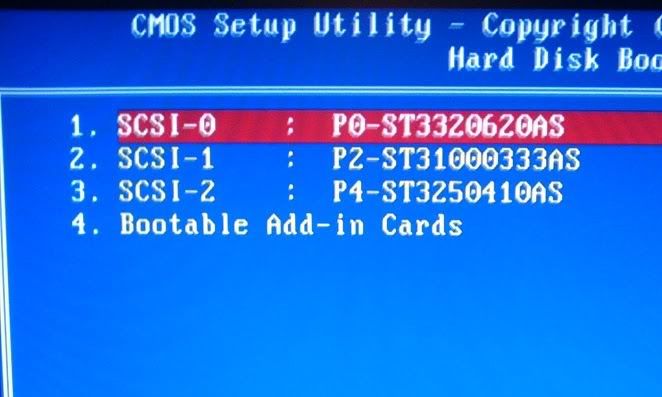


Comment